Here are detailed instructions to help you edit, or print your organizer, depending on whether you selected the Online or PDF version. These steps apply to accessing your organizer through your store account.
Step 1: Log In to Your Store Account
- Go to the www.clergyfinancial.com where you purchased your organizer.
- Click on “Client Login” or “Store Login” at the top right corner.
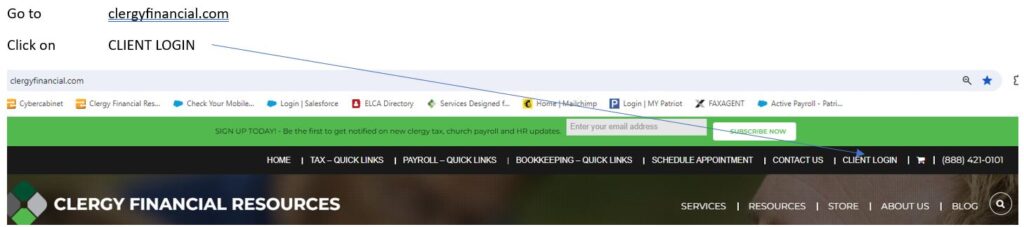
Step 2 – Login
- Enter your username/email address and password.
- Click “Sign In.”
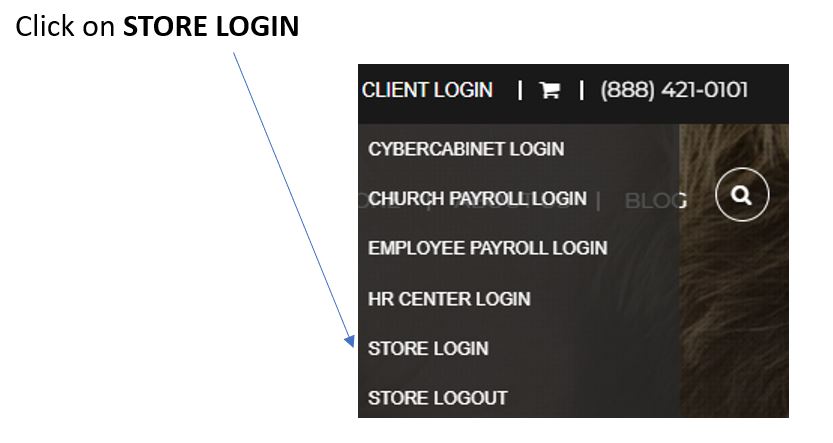
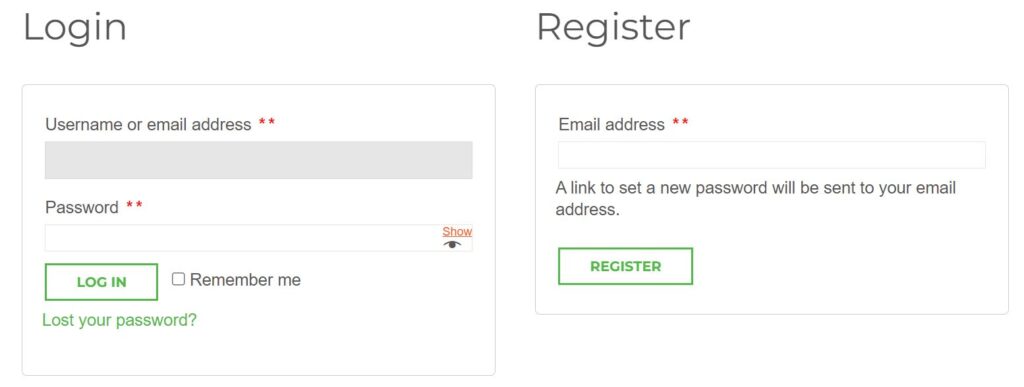
Clergy Tax Organizer (Online)
Depending on the type of organizer you selected, both the Online or PDF versions of the organizer will be located in your store account. Please follow the steps below to edit, or print your organizer.
Step 3: Locate Your Organizer
Once logged in:
- Navigate to the “Online Organizer” section of your account.
- Look for the organizer you purchased. It may be labeled as:
- Clergy Tax Organizer, (date purchased) PDF|Edit
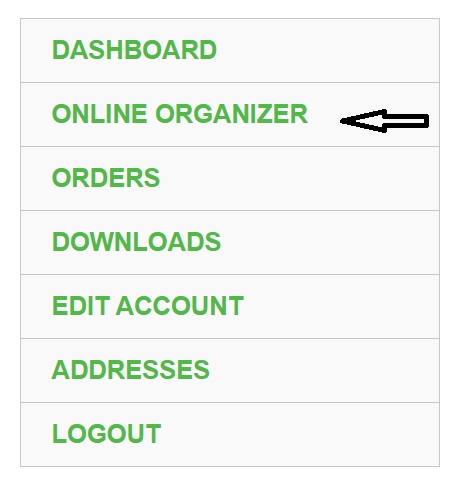
Step 4: Choose an Action
To Download a PDF Copy:
-
- Click the “PDF” button next to your organizer.
- You should save the PDF version to your local computer. To view or print, go to the saved location of this file on your computer.
- You can open the file using any PDF reader (e.g., Adobe Acrobat) to view or print it.
To Edit Your Organizer Online:
-
- Click the “Edit” button next to your organizer.
- This will open the organizer in an online editor.
- Make any changes directly in the editable fields.
- You must click “Save and continue” to save your data.
- When you have finished the organizer, you need to save as a PDF file and upload to your CyberCabinet.
Remember – Save Your Work Frequently!
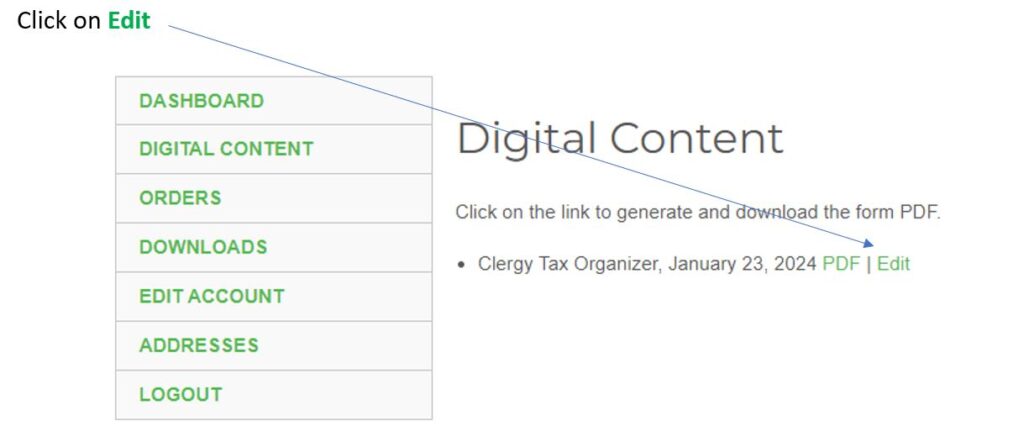
Clergy Tax Organizer (PDF)
Depending on the type of organizer you selected, both the Online or PDF versions of the organizer will be located in your store account. Please follow the steps below to edit, or print your organizer.
Step 3: Locate Your Organizer
Once logged in:
- Navigate to the “Downloads” section of your account.
- Look for the organizer you purchased and the download box labeled “2024 Clergy Tax Organizer.”
- Click on the download link or box associated with the organizer.
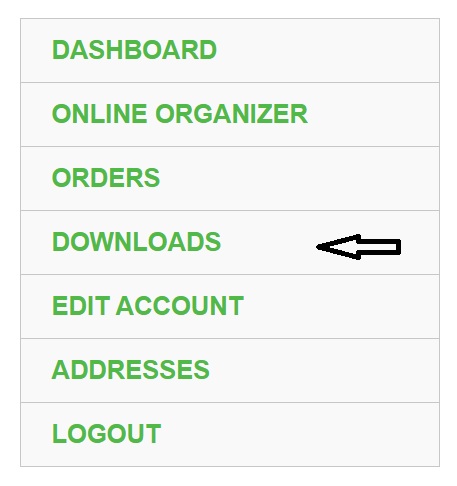
Step 4: Download the Organizer
- When you click the download link, a copy of the PDF organizer will be saved to your computer.
- Depending on your browser settings, the file may:
- Automatically save to your Downloads folder, or
- Prompt you to choose a location to save the file.
- To edit, or print, go to the saved location of this file on your computer.
- As you fill out the organizer, be sure to save your progress regularly:
- This helps prevent any loss of data due to accidental closure or system issues.
Remember – Save Your Work Frequently!
Need Help?
If you encounter any issues or have questions, please contact our Customer Support Team at:
(888) 421-0101
Clergy Financial Resources
11214 86th Avenue N.
Maple Grove, MN 55369
Email: clientservices@clergyfinancial.com
