Online Organizer Instructions
Clergy Tax Organizer Online is the newest organizer that loads directly into your browser allowing you to edit, save and continue later and create a PDF version of your data. Get started with step 1 below.
We recommend that you use the latest version of Google Chrome. We advise against using older versions, as we cannot guarantee that they provide sufficient security or functionality.
Step 1:
Enrollment – The first step in this process would be to enroll in our service by ordering the Clergy Tax Organizer. There is a $45 cost associated with ordering this organizer. However, when enrolled in our annual tax service, the cost is applied as a deposit to your annual service and is not an additional cost.
Step 2:
At the end of the ordering process, you will be able to review your receipt which includes a link to the Clergy Tax Organizer Online. Click this link to access your online organizer.
![]()
Step 3:
Within the organizer, the left-hand menu is designed to navigate to different tax categories. It is important that you review the entire organizer and fully answer all of the questions that apply to you. This information will be the primary source of data used to complete your return.
Step 4:
After completing each page, you’ll have three options at the bottom of each page, Previous, Next, and Save and Continue Later. Previous and Next buttons allow you to navigate the pages within the organizer.
![]()
If you select ” Save and Continue Later”, the application will send you an email with a link to your saved data. You must click this link to access your saved data so you can continue to edit or add additional information.
Email Example:
Thank you for saving the Clergy Tax Organizer. Please use the
unique link below to return to the form from any computer.
(Saved Organizer Link)
Remember that the link will expire after 180 days so, please
return via the provided link to complete your form submission.
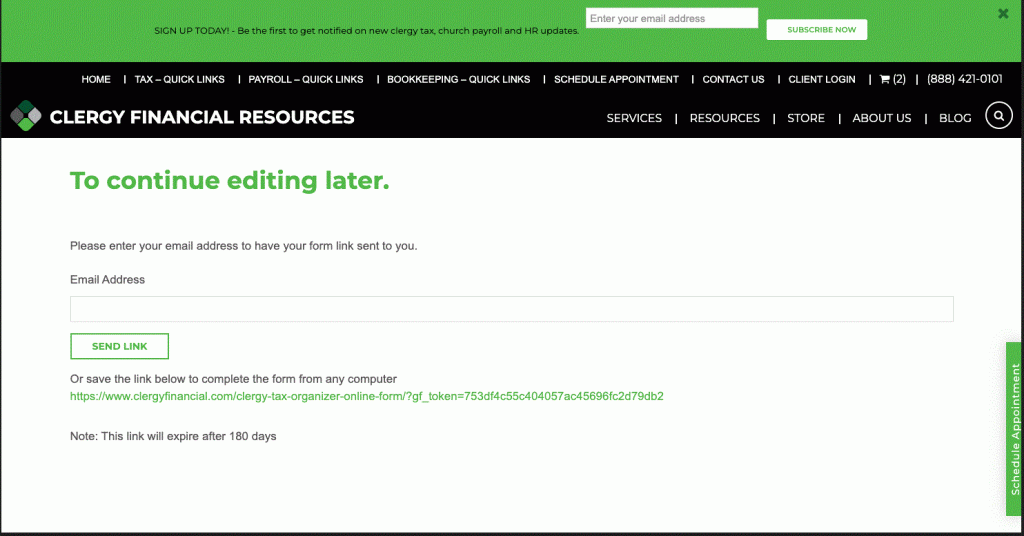
Sending/Uploading Documents
Step 5:
When you have completed the organizer you’ll want to complete the following three steps.
- Submit the organizer by selecting item 26 at the bottom of the left menu.
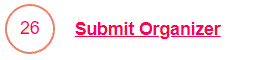
2) After submitting the organizer data, click on “Generate PDF.” This step will convert your data into a PDF format.
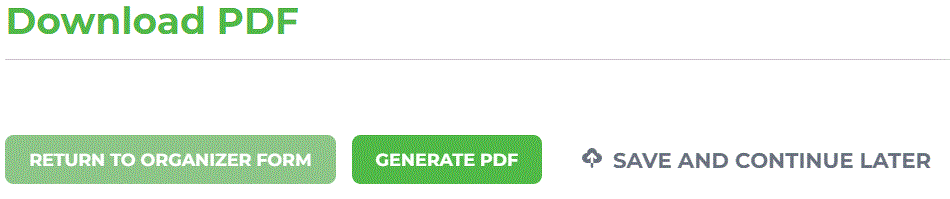
3) On the following page, you’ll be able to open up the PDF version of your organizer with the following button.
![]()
Store Account
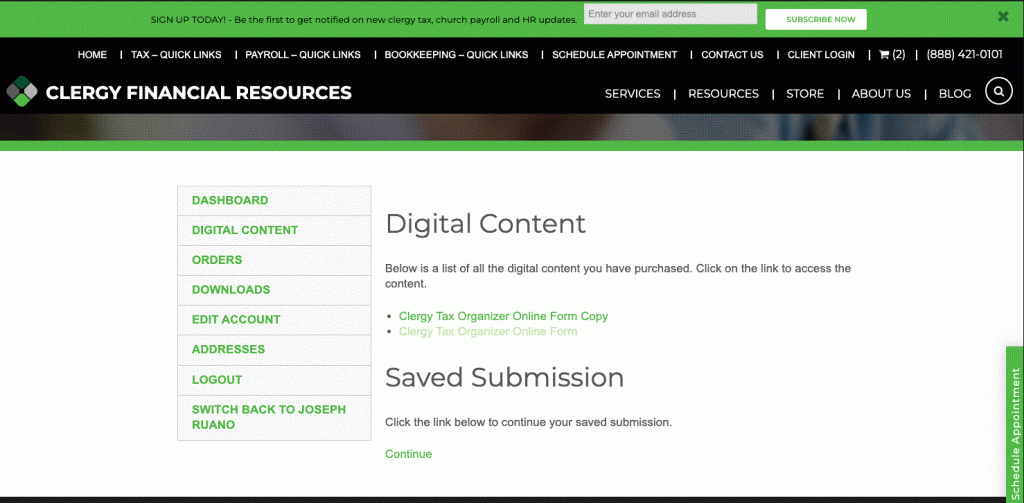
After downloading your PDF organizer, you’ll want to save this PDF file to your computer. This file would be uploaded into your CyberCabinet with supporting documents.
When your organizer and state worksheet are completed, please upload, mail, or fax your tax material to us along with all your supporting documents, i.e. W-2s, 1099 forms, and any other record of income. Also, forward any forms and/or correspondence that you have received from the IRS, your state, and a copy of your 2021 tax return (if you have not done so previously).
You should keep all your receipts. Do not upload.
Upload Documents Online:
CyberCabinet
Mail Documents:
Clergy Financial Resources
11214 86th Avenue N.
Maple Grove, MN 55369
Fax Documents:
Important: Standard email contains no security or encryption. Your messages and credentials can be read by anyone with access to the flow of information between your personal computer and your email service provider’s computer. To prevent identity theft, do not use standard email to transfer any tax information.
